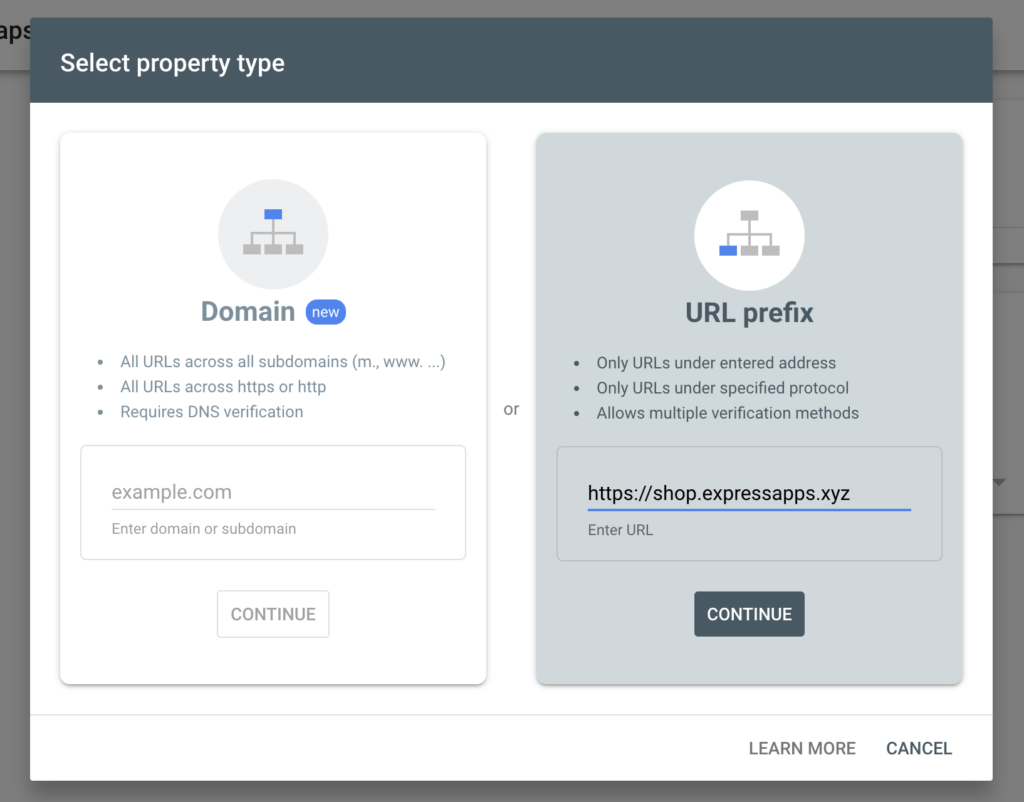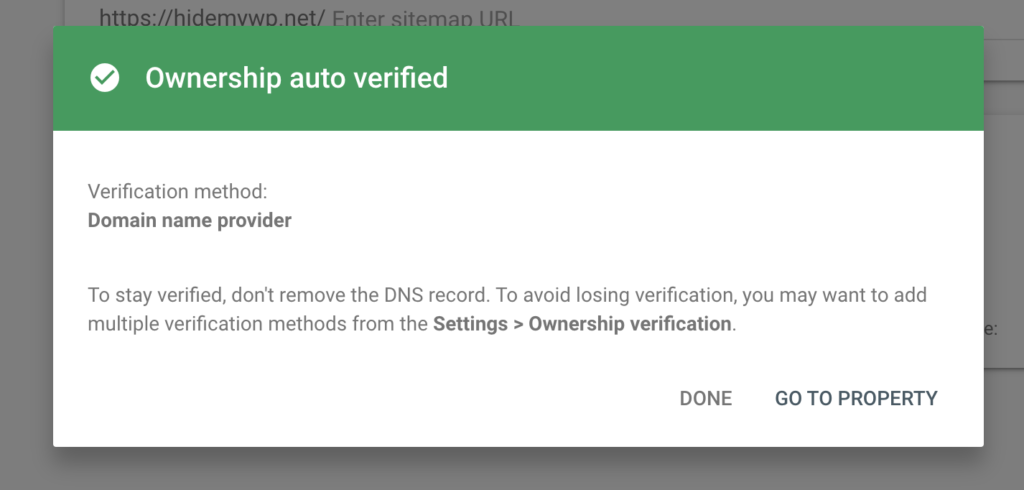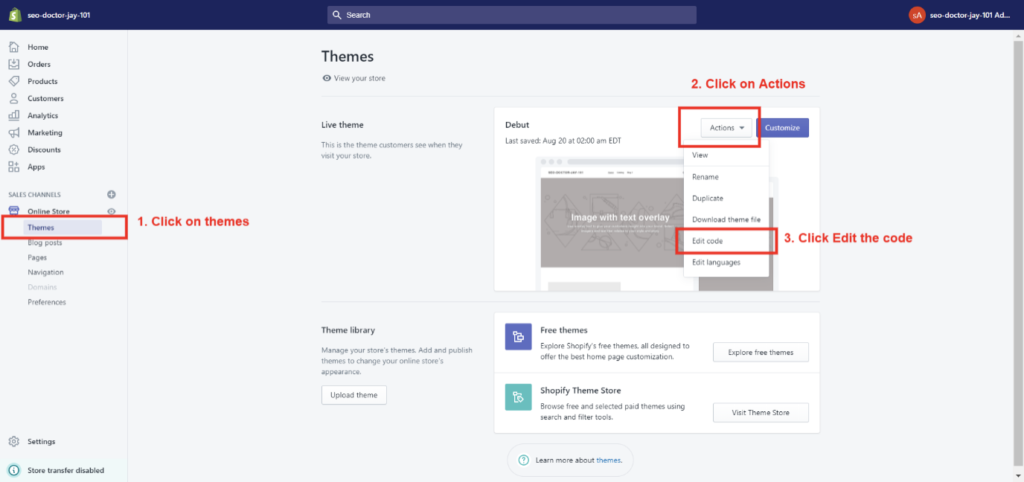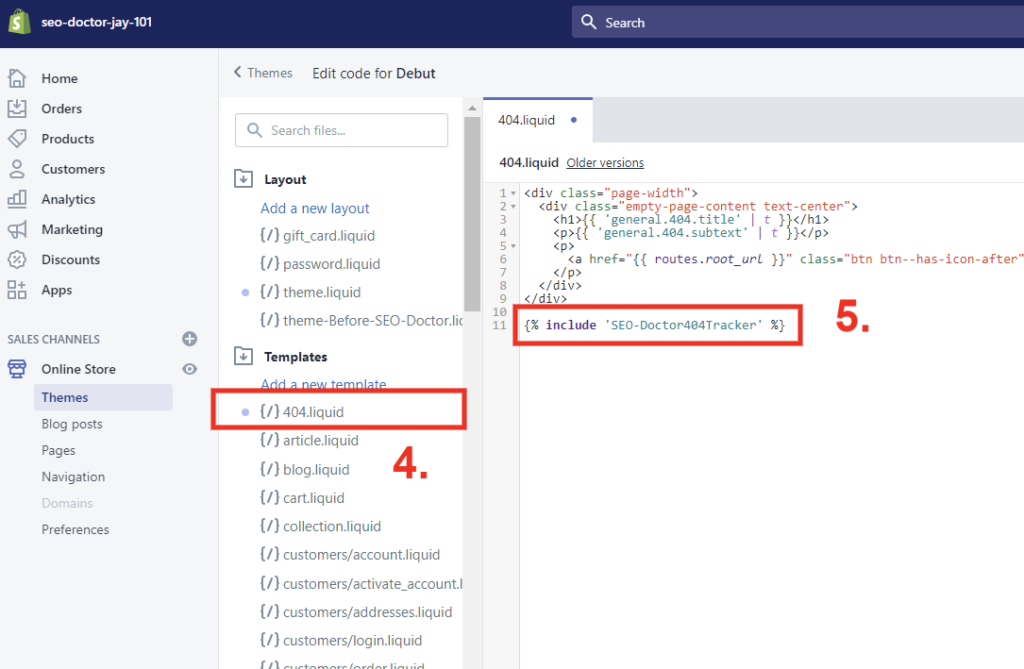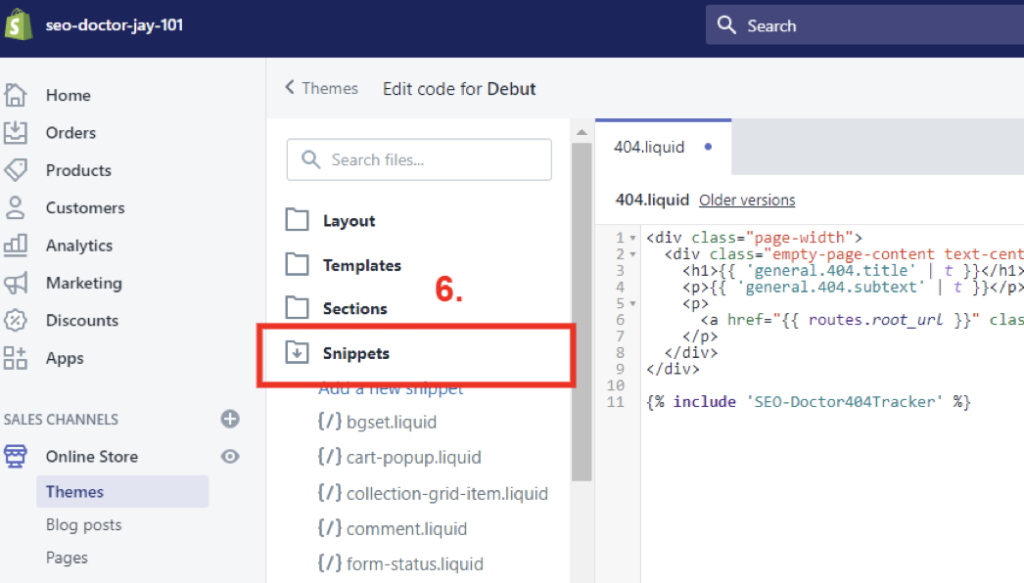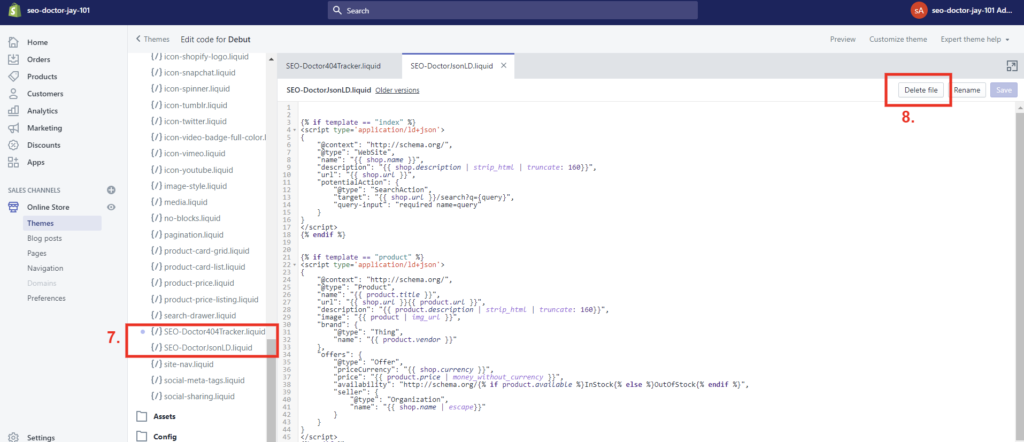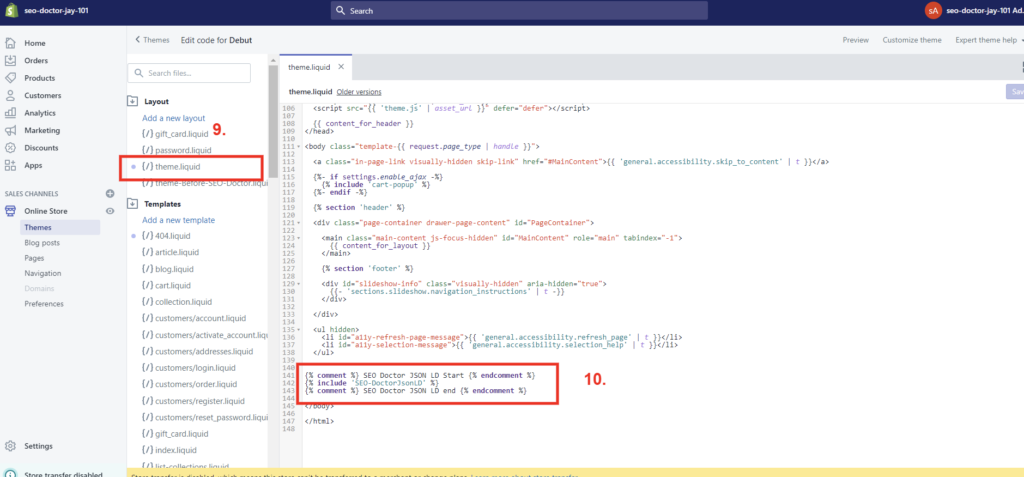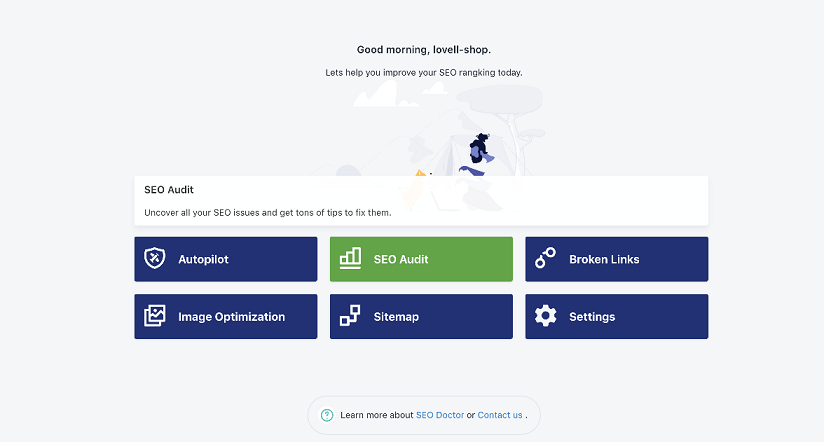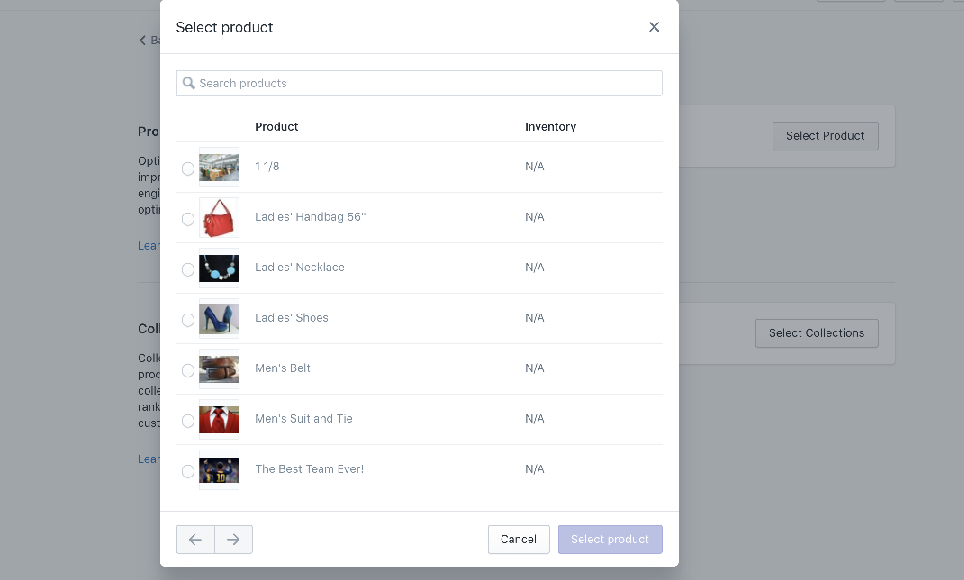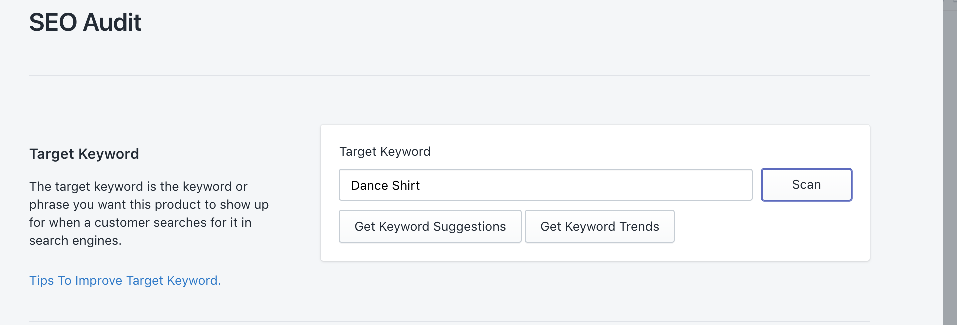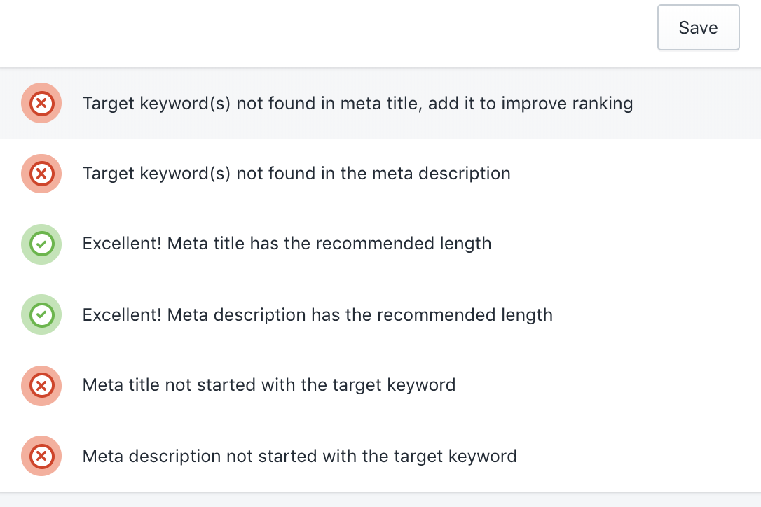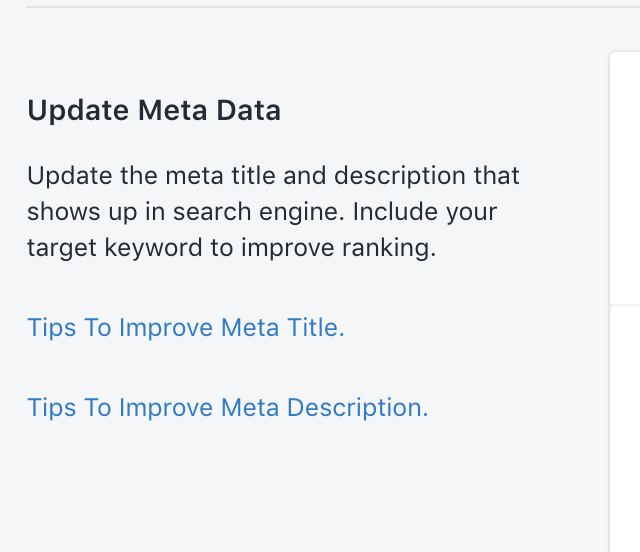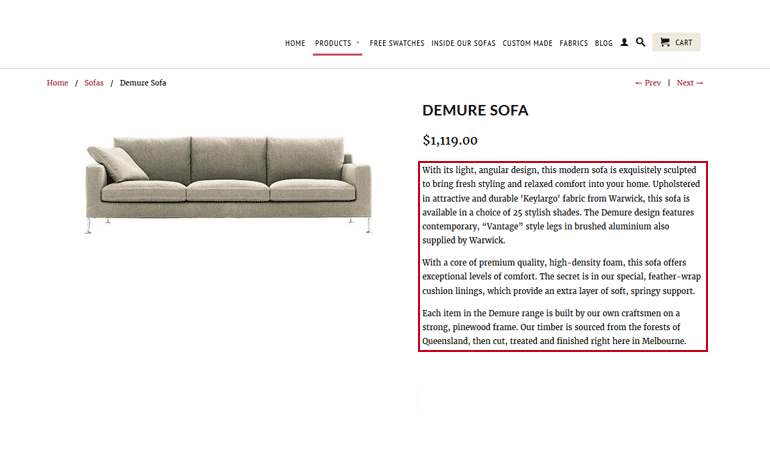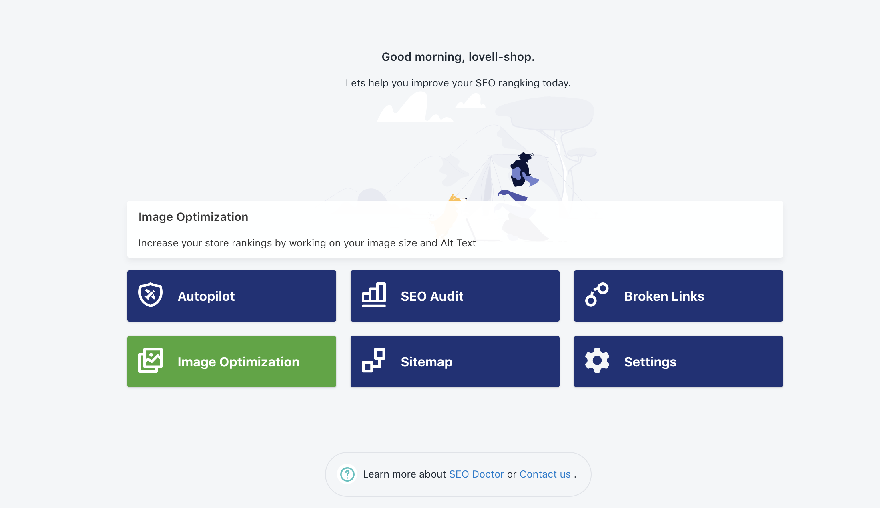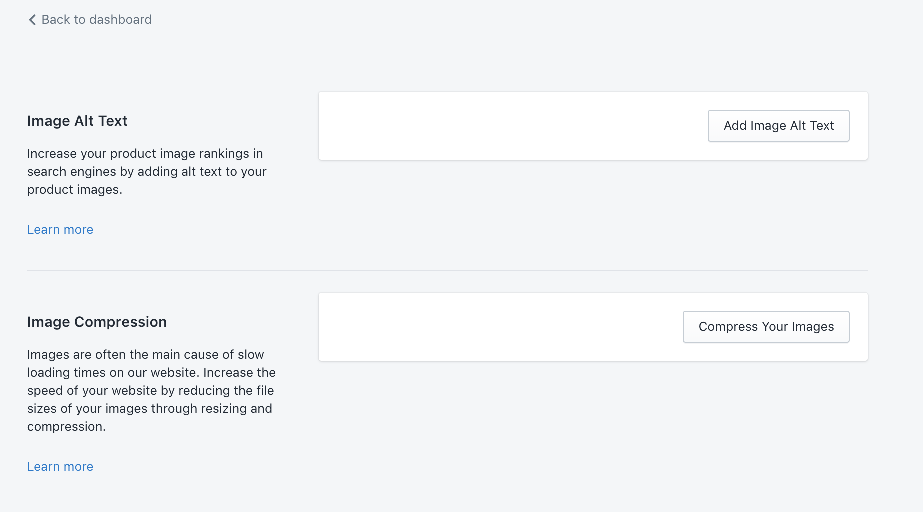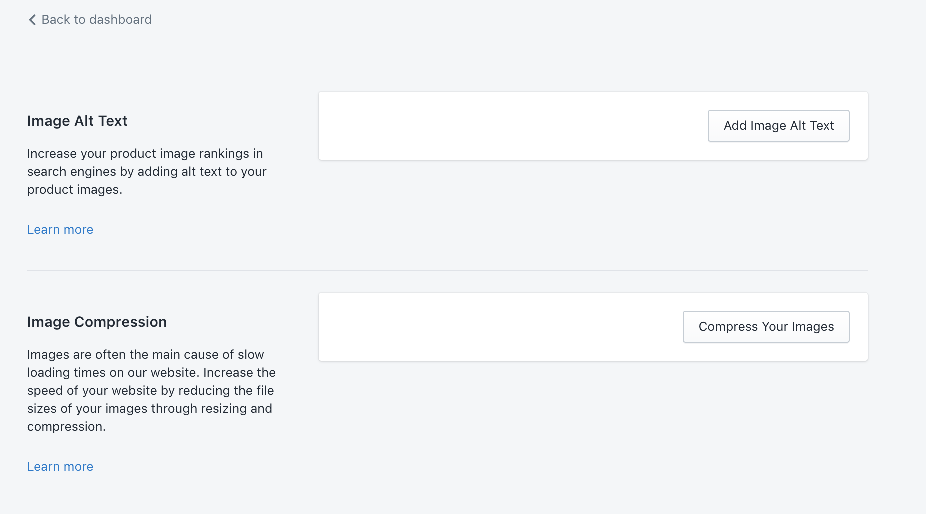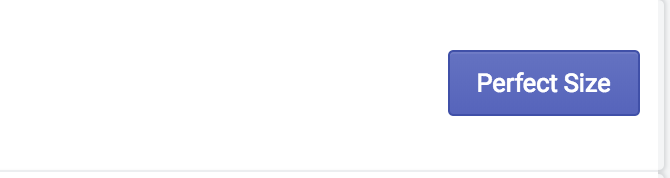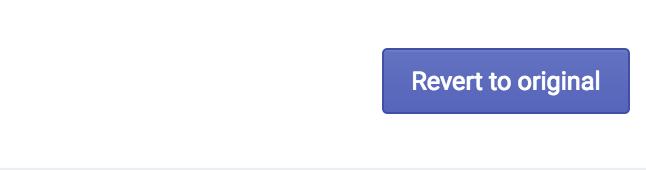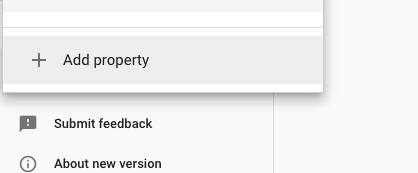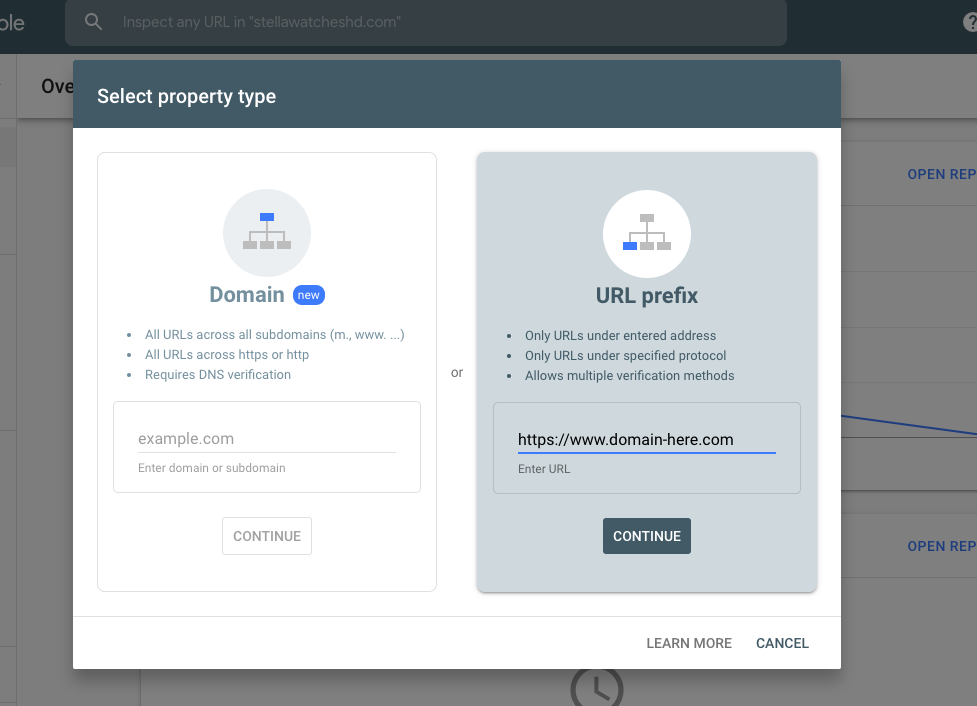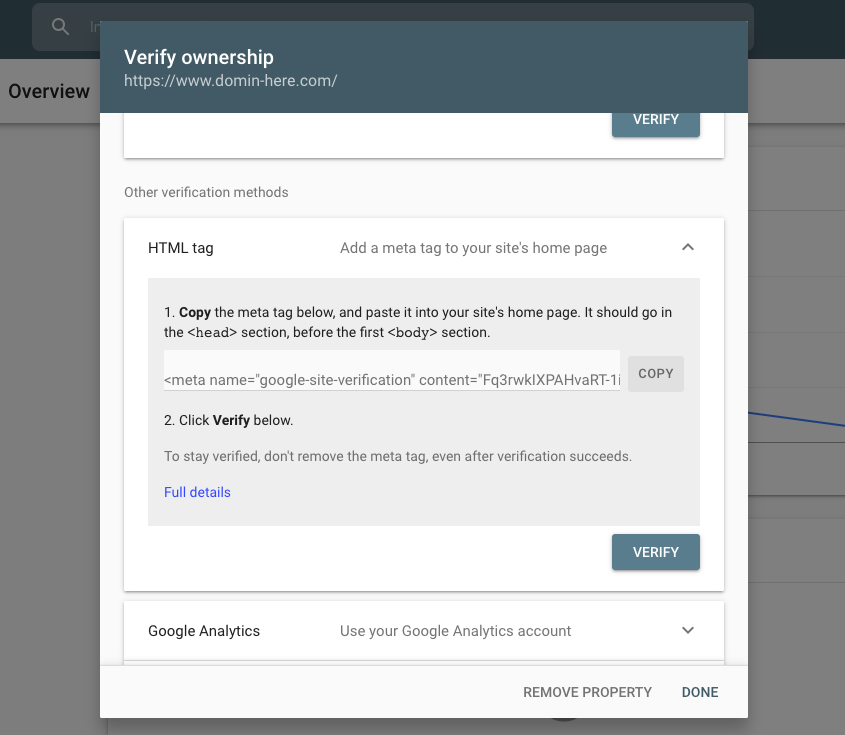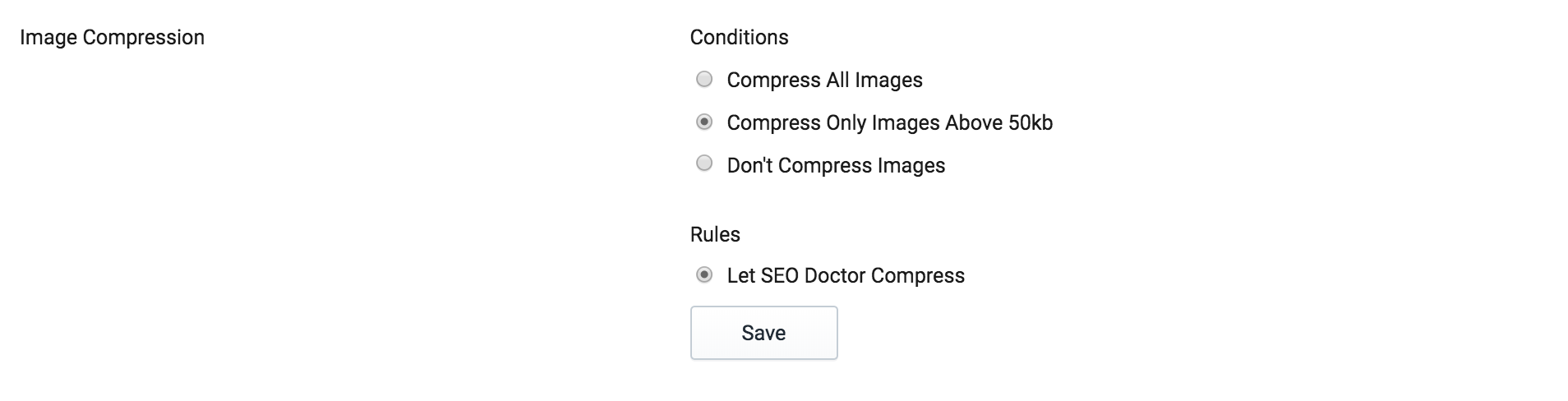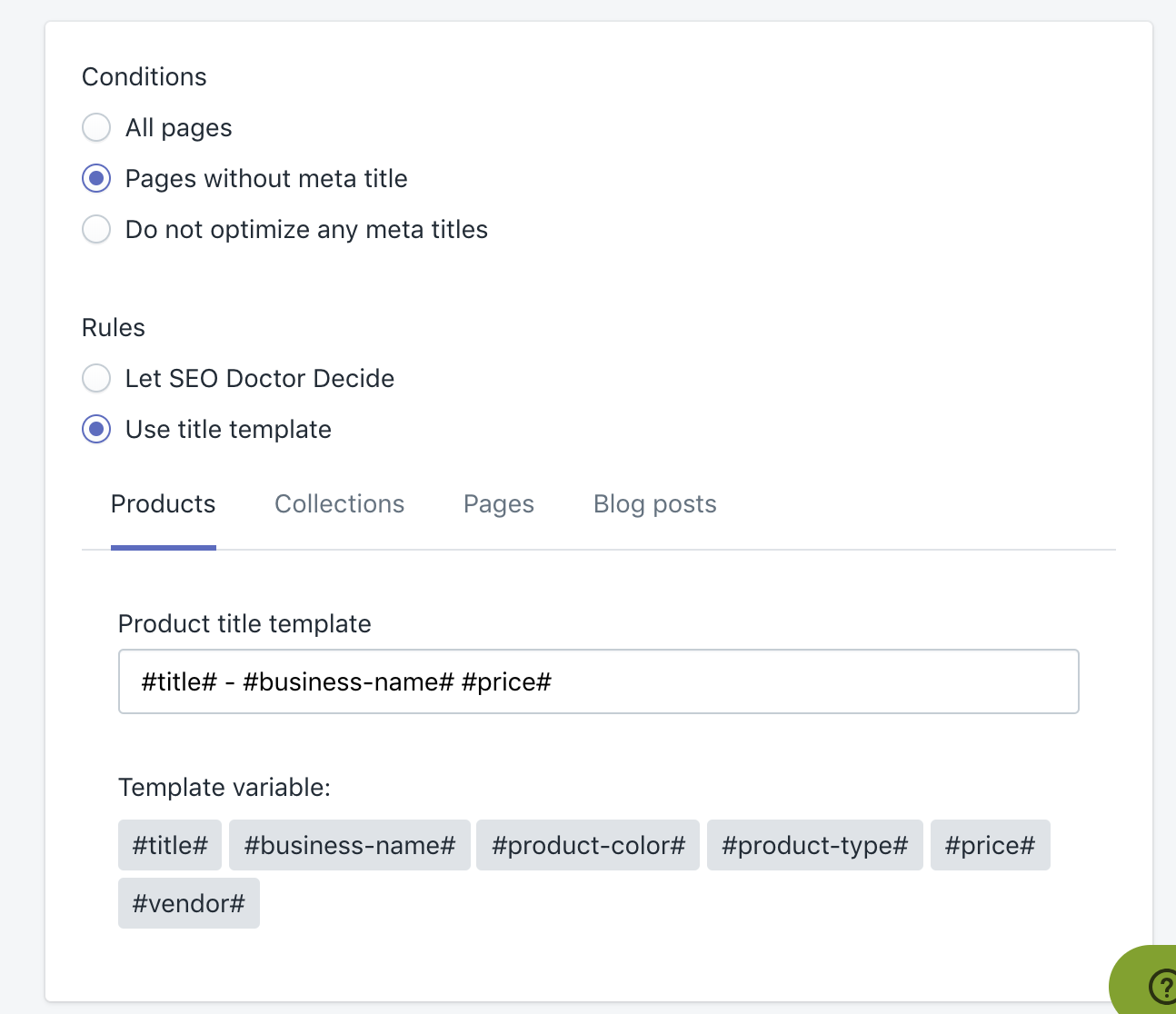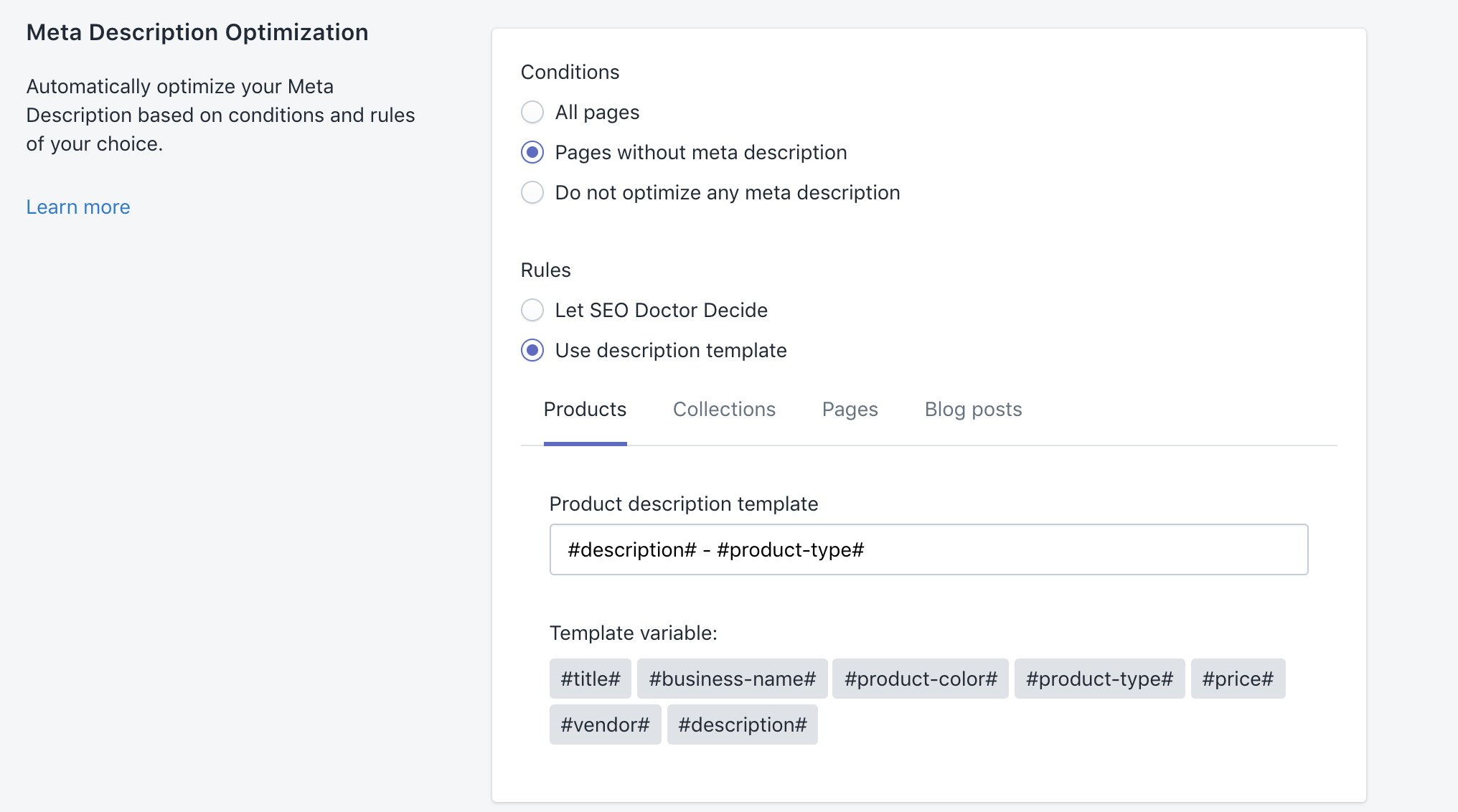The very first step to running a successful SEO campaign is to properly audit your SEO. A solid audit is making sure that you have optimized each product and collection page with the right target keyword(s) you want to rank on Google and other search engines.
Step 1
- From SEO Doctor dashboard click on SEO Audit button
- This should take you to the Product and Collection select page
- Click to select a product or collection page you will like to improve
- Once on the audit page, enter the keyword(s) you want the page to rank for in the Target keyword area and click on the scan button.
- You can also use the Get Keyword Suggestions and Get Keyword Trends or read our Improve Target Keyword tips for ideas on coming up with the right keyword.
- After a successful scan with the right keyword, go through the page and fix all issues marked in red.
- At each step you can use the Tips we provide on the left hand side to guide you
- Repeat this process for all of your pages. You can also automate all these processes with our Autopilot Feature. Read more about it from here